Introduction The Autochartist Interface Trading Opportunities (A) Pattern Display (B) Search Pane (C) Results Filter (D) Results Pane (Active Trading Opportunities)(E) Results Pane (Expired Trading Opportunities)(F) Volatility Analysis (G) Sound Switch (H) Performance Statistics (I) Messaging & Alerts (J) Education & Resources Tab (K) Creating and Editing a Search Basic Search Search Name Advanced Search Filters Advanced Filters: Chart Patterns Advanced Filters: Fibonacci Patterns Advanced Filters: Key Levels Emerging vs Complete Results Emerging Chart Patterns Emerging Fibonacci Patterns Risk Disclaimer |
Chapter 2 THE AUTOCHARTIST INTERFACE Upon first sign in to the Autochartist web application the interface will display information that has been loaded by default
|



 appears next to the search name. By clicking on the
appears next to the search name. By clicking on the 

 NOTE: The Trading Opportunities Filter (or Results Filter) will be applied to any search that is highlighted in the Search Pane (
NOTE: The Trading Opportunities Filter (or Results Filter) will be applied to any search that is highlighted in the Search Pane (

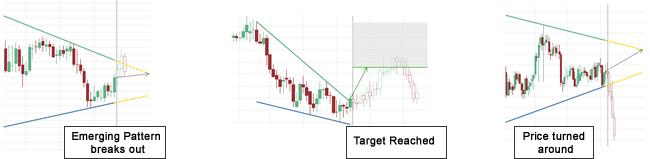


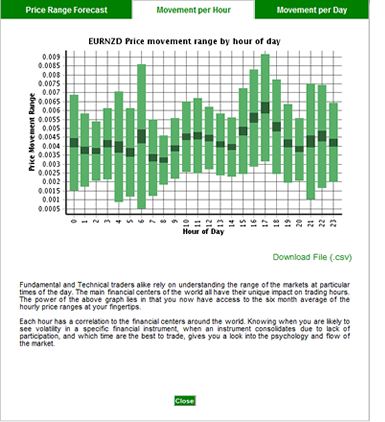
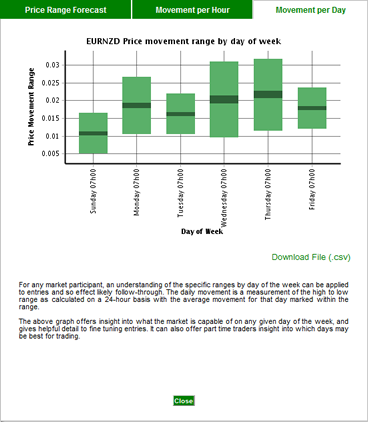 Very similar to the Movement per Hour view, the Movement per Day view, indicates the weekdays on which more volatility can be expected. This view is aimed at providing information on when certain structural aspects of certain markets make trading on certain days more risky.
Very similar to the Movement per Hour view, the Movement per Day view, indicates the weekdays on which more volatility can be expected. This view is aimed at providing information on when certain structural aspects of certain markets make trading on certain days more risky.